OVERVIEW
This article covers how to organise the case so that multiple recipients can receive the Final Report.
REPORT RECEIVING CONTACT(S) - AUTOMATION RULES
- For Report Receiving Contact 1, if the field is empty, as default, the Report will be sent to the Booking Case Manager's email
- If Report Receiving Contact 1 is replaced with another contact (using the dropdown list), the recipient is overwritten to the new Case Manager added to Contact 1
DESIGNATE THE REPORT RECEIVING CONTACT(S) OF A CASE
- Open your case and go to section Booking Company.
- For Report Receiving Contact 1, either:
- Leave the field empty, so that the report defaults to sending to the Booking Case Manager's email OR
- Manually add another contact from the same Booking Company into the field
- If another Case Manager is to receive the Final Report, add that contact to Report Receiving Contact 2.
GALLERY
Image: Report Receiving Contact 1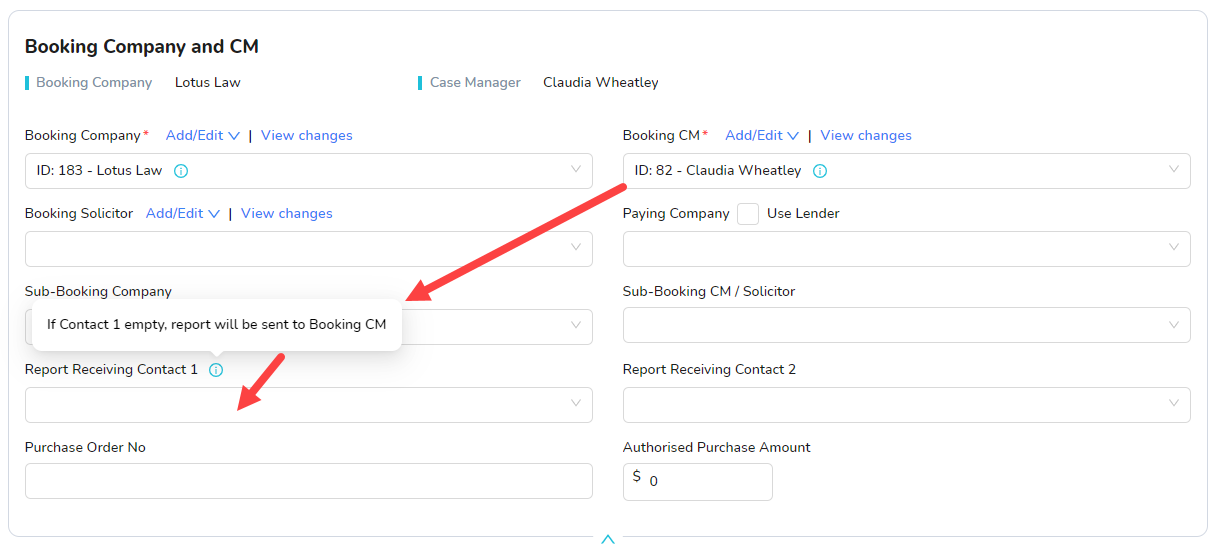
Was this article helpful?
That’s Great!
Thank you for your feedback
Sorry! We couldn't be helpful
Thank you for your feedback
Feedback sent
We appreciate your effort and will try to fix the article