OVERVIEW
This article covers where Staff users can generate an invoice for a service completed in Kawaconn.
GENERATE AN INVOICE
- From the sidebar, go to a Reporting Services module and find your case to invoice.
- Tip: Use Next Task filters to identify services that require invoicing (Invoice Service...)
- For the selected case, click their corresponding three dots and select Generate Invoice. (see Image 1)
- A Create Invoice window is opened. Enter all essential invoice details.
- See below (section NOTABLE INVOICE FIELDS TO PROVIDE) for key fields to enter/edit.
- When complete, select Create.
NOTABLE INVOICE DETAILS TO PROVIDE
The following key fields should be considered when entering a new invoice (split by sections)
Service Detail
- No fields to enter but Service Detail provides users information from the service that affects service items (and fees) to apply
Service Invoice
| Field | Importance in Invoice |
|---|---|
Invoice For |
|
Paying Company |
|
Service Items |
|
Email For Sending Invoice 1 & 2 |
|
Create Service Invoice in Accounting App |
|
Send Service Invoice |
|
Provider Payment
| Field | Importance in Invoice |
|---|---|
Booking Fee Type |
|
GALLERY
Image 1. Generate Invoice Location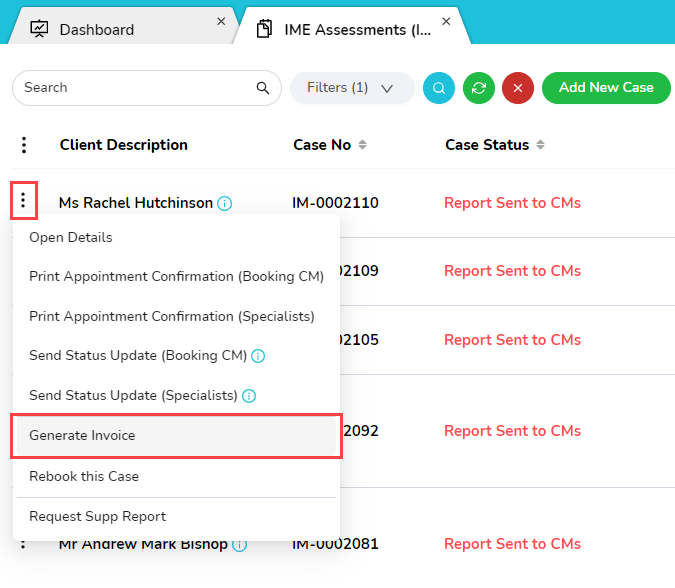
Was this article helpful?
That’s Great!
Thank you for your feedback
Sorry! We couldn't be helpful
Thank you for your feedback
Feedback sent
We appreciate your effort and will try to fix the article